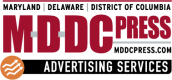SPAM is annoying, especially when it’s hard to tell whether it’s SPAM or not. Have you been getting massive amounts of messages stating that your Facebook Business Page will be deleted unless your click on the provided link to submit an appeal/review? Yeah, us too. We handle a lot of social channels for clients, and we see these message come in constantly. But rest assured, these are SPAM phishing messages. Phishing is a type of cyber-attack that involves tricking individuals into revealing sensitive information such as usernames, passwords, credit card numbers, and other personal data that you’re prefer to stay personal and private. These unwanted messages not only clutter your inbox but can also pose a threat to your online security. To combat this, setting up SPAM filters on your Facebook business page is essential. Here’s a step-by-step guide to help you navigate this process using the Meta Business Suite.
UNDERSTANDING THE CHALLENGE
Spam messages are a persistent problem, with bad actors constantly evolving their tactics to bypass detection systems. Facebook acknowledges this challenge and has dedicated teams working to reduce spam and enhance user experience. While these efforts are ongoing, you can proactively use the automations tool in Meta Business Suite to filter out some of these pesky messages.
SETTING UP YOUR SPAM FILTER
Access Meta Business Suite: Start by logging into the Meta Business Suite on your DESKTOP (this is not yet reliably available for mobile). Navigate to your inbox.
Find Automations: Look for an icon resembling an atom at the top of your page. Clicking on this will lead you to the “automations” section.
Create a New Automation: Click on “create automation” located at the top right corner and select “start from scratch.”
Naming Your Filter: Assign a name to your automation, such as “spam filter.”
Selecting the Channel: Choose Messenger as the channel for this automation.
Setting the Condition: Under “when this happens,” opt for “new message received.”
Adding Conditions: Click on “add additional conditions.” Here, select “keywords” and “any of the following keywords.” Remember, you need to add a new condition for each keyword instead of grouping them.
Choosing the Right Keywords: This step is crucial and requires a tailored approach. Select keywords that are relevant to your business but are also common in spam messages. Be cautious not to filter out important messages. For instance, if you’re in advertising, avoid using “Facebook” or “Meta” as keywords.
Action to be Taken: Under “take this action,” choose mark as, and then select “move to spam.”
Save Your Changes: Once you’ve set up your conditions and actions, hit “save changes.”
WHY THIS MATTERS
Implementing a SPAM filter is not just about keeping your inbox clean; it’s about protecting your business. Spam messages can be more than just annoying – they can be harmful. They often contain phishing links or misleading information that can compromise your page’s security or deceive your followers. By filtering these messages, you safeguard your business’s online presence and maintain a professional and secure communication channel with your clients and followers.
CUSTOMIZATION IS KEY
Remember, the effectiveness of your SPAM filter largely depends on how well you customize it to suit your business needs. What works for one business might not work for another. It’s a balancing act between being too broad, where you might miss important messages, and being too narrow, where spam slips through. Regular monitoring and tweaking of your filter settings are essential to maintain this balance.
Setting up a SPAM filter on your Facebook business page is a proactive step towards maintaining a professional and secure online presence. By following these steps and regularly updating your filter, you can significantly reduce the amount of spam your page receives. This not only improves your efficiency in managing your page but also protects your business from potential online threats. Stay vigilant, stay informed, and keep your Facebook business page a spam-free zone.